Fortunately, a new feature that Facebook recently rolled out allows you to customize your news feed so you can see your favorite content at the top, marked with a blue star. Yay! As soon as I learned about this feature, I knew I had to share!
How to Customize Your News Feed
To customize your Facebook news feed, find your favorite pages and follow these steps. Why not try it first with my Teaching Resources page?
- Click to find Teaching Resources on Facebook, and be sure you have Liked the page.
- Hover over the "Liked" button and click “Posts in News Feed."
- Choose “See First" to see my new posts appear at the top of the your news feed.
That’s it! Take those three steps now, and you should start seeing all new posts from Teaching Resources appear at the top of your news feed. To see those posts, click the "Home" link at the top of Facebook or the words "News Feed" on the left side. All new posts from Teaching Resources and your other favorite pages will be identified by a blue star. If you click away from the news feed, those posts will drop down into your regular news feed.
I hope you love this new feature as much as I do! You'll never again miss out on teaching tips or resources from your favorite pages that could have made a difference in your classroom! By the way, over the next few days, I plan to do several giveaways and offer some special discounts. To be sure you see those posts, mark Teaching Resources as a page you want to see first!


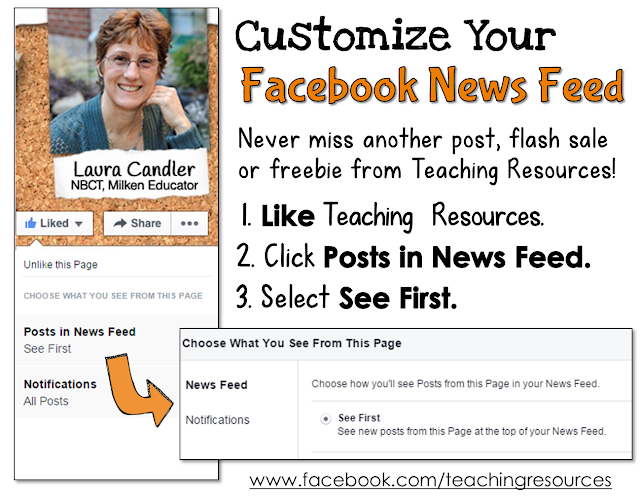
This is perfect - now I can see what I want to see first in my Facebook feed. I'm doing this for other pages, as well.
ReplyDeleteBLESS YOU, MY CHILD!
ReplyDeleteYou made my day! Isn't it awesome? :-)
DeleteThis is awesome! Thank you so much for sharing!
ReplyDeleteJamie
Life As I Know It
This comment has been removed by the author.
ReplyDeleteWOW! I love this. Thank you for this great tip!
ReplyDelete